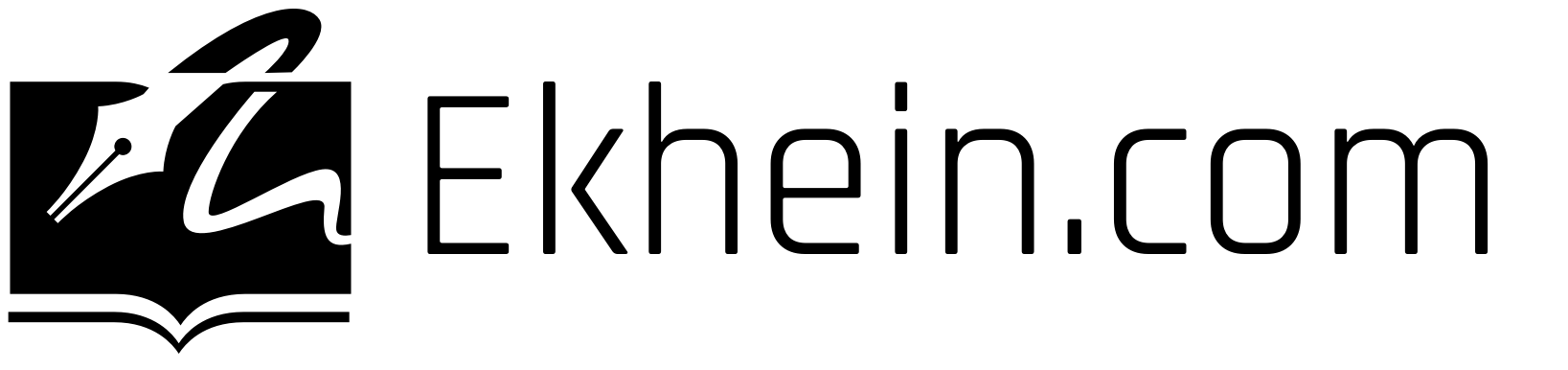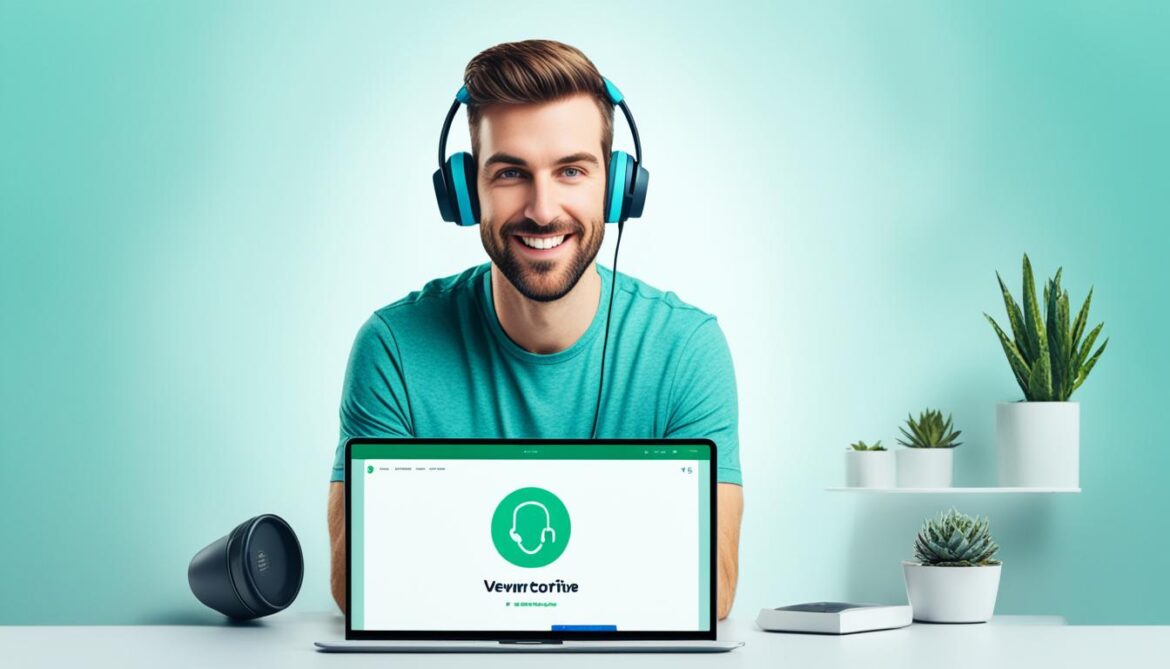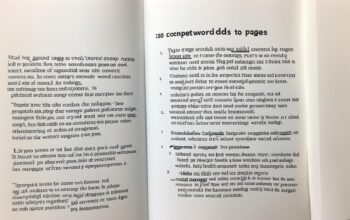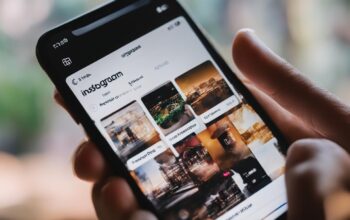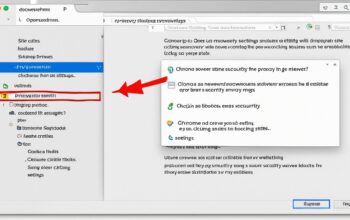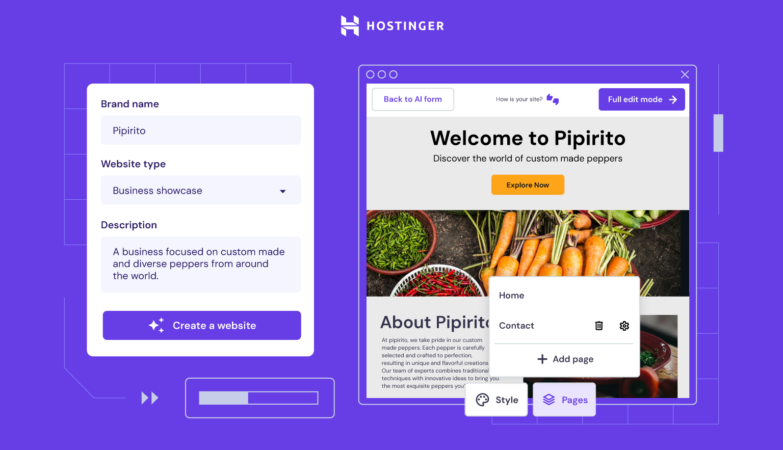Verifying ownership of your domain on search engines is vital for improving your presence in search results. If you have a Wix site and want to connect it to Google Search Console for enhanced visibility, we’ve got you covered. In this guide, we’ll walk you through the process of verifying your Wix site on Google Search Console, step by step.
Key Takeaways:
- Verifying your Wix site with Google Search Console can improve your presence in search results.
- You need a Premium plan and a connected domain to connect to Google Search Console.
- The verification process involves obtaining a meta tag, adding it to your Wix site, and verifying it in Google Search Console.
- If you encounter any issues, there are troubleshooting steps you can take to resolve them.
- Wix offers integration with Google Search Console and additional tools like the Site Inspection tool and GSC reports to enhance your SEO efforts.
How to Verify Your Wix Site on Google Search Console
If you want to improve your Wix site’s presence on Google search results, verifying it on Google Search Console is a crucial step. To accomplish this, follow these simple instructions:
- Visit Google Search Console and select the URL Prefix property type.
- Enter the full URL of your Wix site and obtain the meta tag code provided by Google.
- Go to your Wix SEO Dashboard and locate the Site Verification tool.
- Add the meta tag code obtained from Google to the verification section in the SEO Dashboard.
- Save the changes.
- Return to Google Search Console and click “Verify” to complete the verification process.
This straightforward process should grant you verification on Google Search Console for your Wix site. However, if you encounter any errors or issues during the verification process, there are troubleshooting steps you can take to resolve them.
Troubleshooting Wix Search Console Verification Issues
If your Wix site is experiencing difficulties verifying on Google Search Console, consider the following troubleshooting steps:
- Double-check your email address and ensure you are signed in with the correct Google account.
- If you have multiple accounts, log out of all of them and sign in again with the correct account.
- If you’re using a university or educational email address, check if access to certain services is blocked. If so, change the email associated with your Wix account.
- Try reconnecting your site to Google Search Console to refresh the authorization.
- Make sure your Wix site is published and that search engines can properly index it.
- If you have password protection on your homepage, remove it before verifying your site on Google Search Console.
- If you have more than 1000 properties in your Google Search Console account, remove some properties first before verifying your Wix site.
- Clear your browser’s cache and cookies, as this can help resolve verification issues.
By following these steps and troubleshooting the verification process, you should be able to overcome any obstacles and successfully verify your Wix site on Google Search Console.
Next, we will discuss how to add and update verification meta tags in the Wix SEO Dashboard.
Troubleshooting Wix Search Console Verification Issues
If you are experiencing issues verifying your site with Google Search Console, there are several troubleshooting steps you can take:
- Double-check your email address: Make sure you are signed in with the correct Google account. If you have multiple accounts, log out of all of them and sign in again with the correct account.
- Check your email address type: If you are using a university or educational email address, it’s possible that access to certain services is blocked. In that case, consider changing the email address associated with your Wix account.
- Reconnect your site to Google Search Console: Try reconnecting your site to Google Search Console to refresh the authorization.
- Ensure your site is published and indexed: Make sure that your site is published and that search engines can index it. If your site is not published, Google Search Console will not be able to verify it.
- Remove password protection: If your homepage is password protected, you will need to remove the password protection before verifying your site on Google Search Console.
- Manage your properties: If you have more than 1000 properties in your Google Search Console account, you may need to remove some properties before verifying your site.
- Clear your browser’s cache and cookies: Clearing your browser’s cache and cookies can help resolve verification issues by ensuring that you have the most up-to-date information.
If you’ve followed these troubleshooting steps and are still experiencing issues with Wix Search Console verification, you can contact Wix support for further assistance.
Adding and Updating Verification Meta Tags in Wix SEO Dashboard
In the Wix SEO Dashboard, you have the ability to add and update verification meta tags for various search engines, including Google Search Console. This allows you to validate your site ownership and improve its visibility in search results.
To add a verification meta tag, follow these simple steps:
- Go to your SEO Dashboard.
- Select “Go to Site Verification” under Tools and settings.
- Click on the search engine you want to verify with.
- Enter the relevant meta tag for that search engine.
- Click “Save” to complete the process.
If you need to update the meta tag, it’s just as easy:
- Replace the existing meta tag with the new one.
- Save the changes in your Wix SEO Dashboard.
Remember to ensure that the meta tag is in valid HTML format and belongs to the correct webmaster tool. It’s essential to have the correct meta tag for each search engine to effectively verify your site ownership and improve its performance in search results.
It’s important to note that the meta tag will only work when your Wix site is published.
Examples of Verification Meta Tags
| Search Engine | Meta Tag | Example |
|---|---|---|
| Google Search Console | <meta name="google-site-verification" content="XXXXXXX-XXXXXXX-XXXXXXX" /> |
|
| Bing Webmaster Tools | <meta name="msvalidate.01" content="XXXXXXXXXXXXXXXXXXXXXXXXXXXXXXXX" /> |
– |
<meta name="p:domain_verify" content="XXXXXXXXXXXXXXXXXXXXXXXXXXXXXXXXX" /> |
– |
Deleting Verification Meta Tags in Wix SEO Dashboard
If you need to delete a verification meta tag from your Wix site in the SEO Dashboard, follow these steps:
- Go to your SEO Dashboard.
- Select “Go to Site Verification” under Tools and settings.
- Click on the search engine from which you want to remove the meta tag.
- Delete the text in the Site verification tag field.
- Click “Save”.
Deleting a verification meta tag permanently removes it from your site and cannot be recovered. Therefore, it’s essential to be cautious while deleting meta tags. If you want to use the tag again, you will need to re-add it.
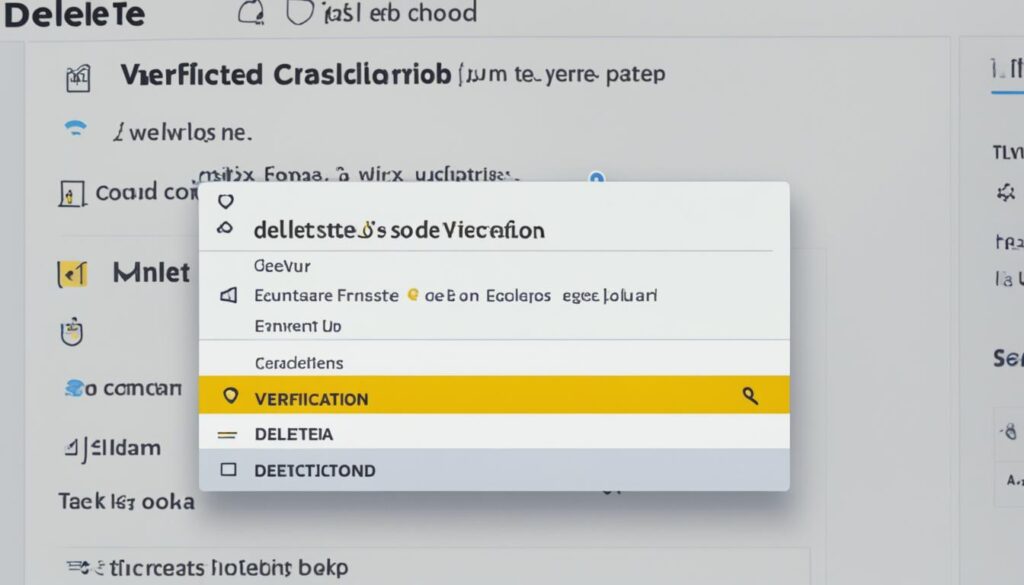
Wix Search Console Integration and Additional Features
Wix offers seamless integration with Google Search Console, enabling you to effortlessly manage and optimize your site’s visibility in search results. Apart from the essential verification process, Wix presents you with an invaluable Site Inspection tool that swiftly checks the indexing status of your site’s pages. By utilizing this tool, you can promptly identify any potential concerns that may be hindering your site’s visibility and take appropriate action to address them.
Furthermore, Wix Analytics encompasses Google Search Console (GSC) reports, which provide indispensable insights into your site’s performance on Google search. These reports enable you to track your site’s rankings, closely monitor search queries, and gain a deep understanding of user behavior on your site. Armed with these insightful reports, you can make informed decisions and implement effective SEO strategies to propel your site’s visibility to new heights.
Leveraging the integration and additional features offered by Wix empowers you to optimize your site’s presence in search results. The combination of Wix’s Google Search Console integration, the Site Inspection tool, and the comprehensive GSC reports enables you to continually refine your SEO efforts, improve your site’s performance, and attract a larger, more targeted audience to your site. Take advantage of these powerful tools and features to enhance your online presence and drive the success of your website.
FAQ
How do I verify my Wix site on Google Search Console?
To verify your Wix site on Google Search Console, you need to go to Google Search Console and select the URL Prefix property type. Enter the full URL of your Wix site and obtain the meta tag code. Then, go to your Wix SEO Dashboard, use the Site Verification tool to add the meta tag, and finally return to Google Search Console and click “Verify” to complete the verification process.
What should I do if my Wix site is not verifying in Google Search Console?
If your Wix site is not verifying in Google Search Console, there are several troubleshooting steps you can take. Check your email address and make sure you are signed in with the correct Google account. If you have multiple accounts, log out of all of them and sign in again with the correct account. You can also try reconnecting your site to Google Search Console, ensuring that your site is published and can be indexed by search engines. If your homepage is password-protected, remove the password protection before verifying your site. Clearing your browser’s cache and cookies may also help resolve verification issues. If the problem persists, contact Wix support for assistance.
How do I add and update verification meta tags in Wix SEO Dashboard?
In the Wix SEO Dashboard, go to Tools and settings, select “Go to Site Verification,” and click on the search engine you want to verify with. Enter the relevant meta tag for that search engine and click “Save”. If you need to update the meta tag, simply replace the existing meta tag with the new one and save the changes. Remember, the meta tag will only work when the site is published.
How do I delete a verification meta tag from my Wix site in the SEO Dashboard?
To delete a verification meta tag from your Wix site in the SEO Dashboard, go to Tools and settings, select “Go to Site Verification,” and click on the search engine from which you want to remove the meta tag. Delete the text in the Site verification tag field and click “Save.” Please note that deleting a verification meta tag permanently removes it, and it cannot be recovered.
How does Wix integrate with Google Search Console?
Wix offers integration with Google Search Console, allowing you to easily access and manage your site’s presence in search results. In addition to the basic verification process, Wix also provides a Site Inspection tool that allows you to quickly check the indexing status of your site’s pages. Wix Analytics includes GSC reports, providing valuable insights into your site’s performance in Google search. By utilizing the integration and additional features offered by Wix, you can optimize your site’s visibility and improve your SEO efforts.