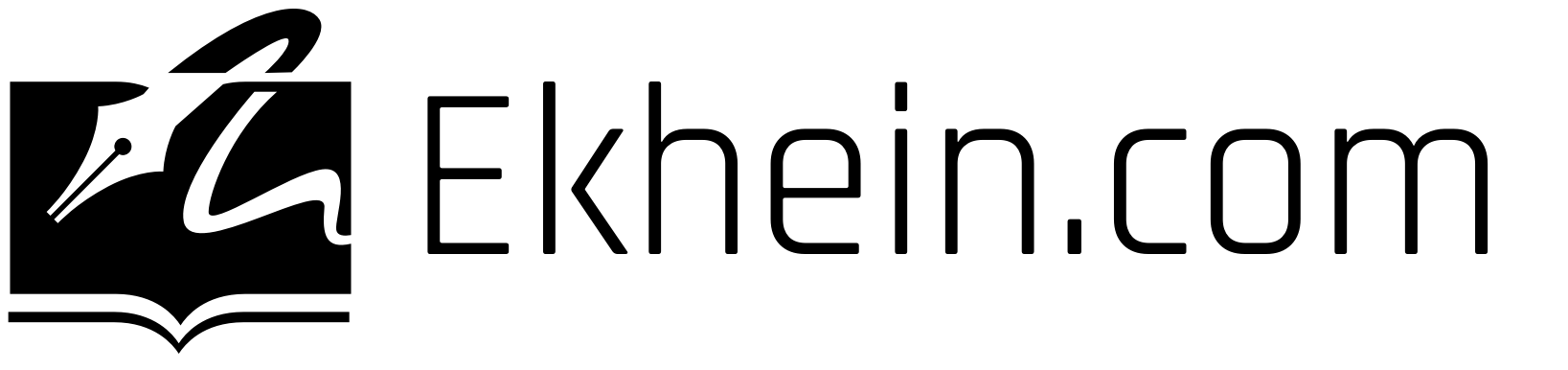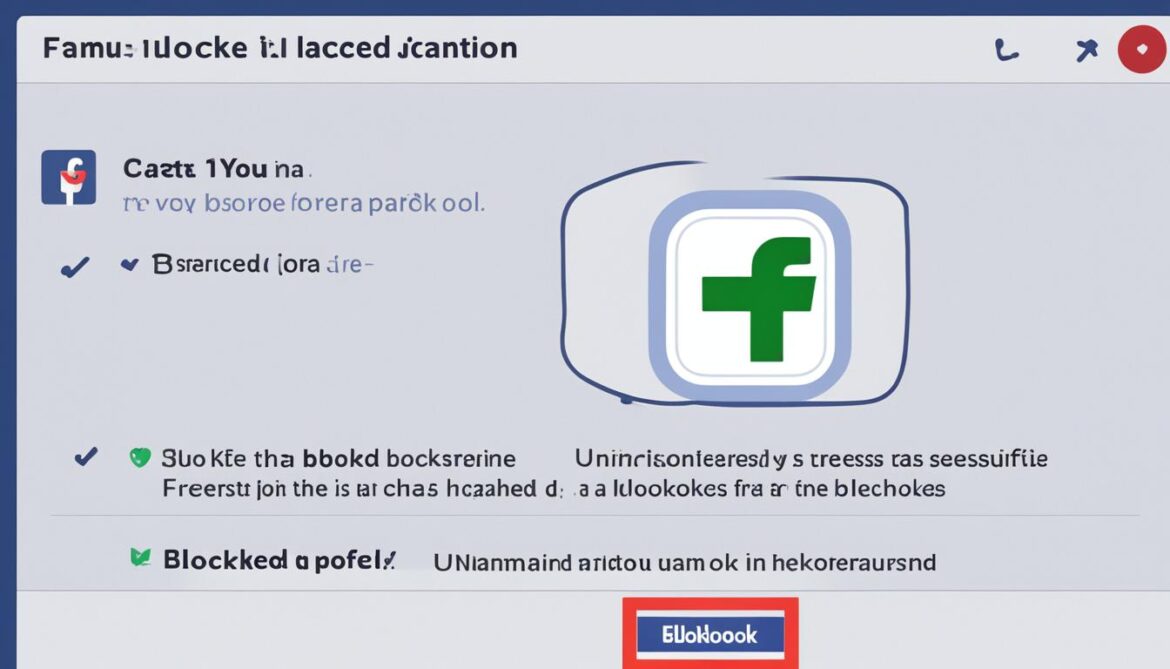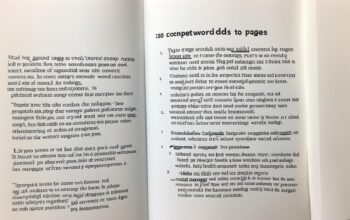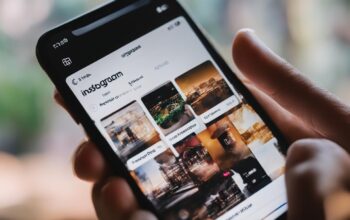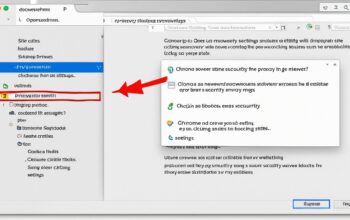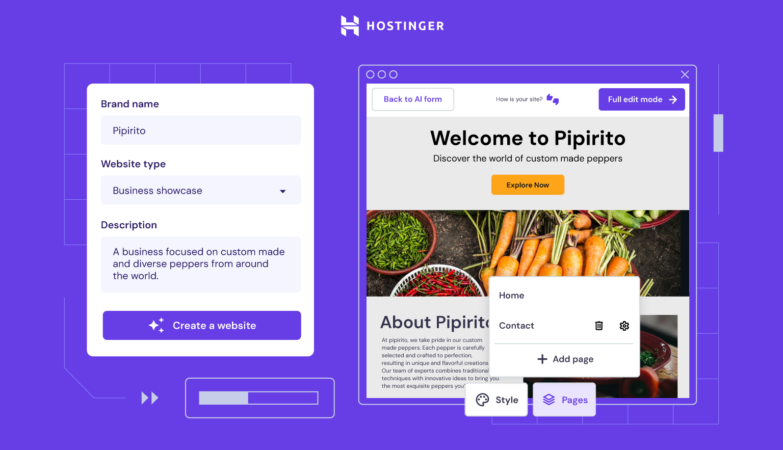Do you have someone blocked on Facebook and want to give them another chance?
Or maybe you accidentally blocked someone and now want to undo it?
Unblocking someone on Facebook is a simple process that can be done in a few easy steps.
Whether you’re using the classic mobile browser experience or the updated mobile browser,
or even the Facebook Messenger app, we’ve got you covered. Read on to find out how.
Key Takeaways:
- Unblock contacts on Facebook to restore their ability to see your posts.
- Unblocking someone does not automatically add them back as a friend.
- If you want to be friends with a profile you’ve unblocked, you’ll need to send a friend request.
- Facebook provides instructions for unblocking on various devices and browsers.
- Once you unblock someone on Facebook, you won’t be able to block them again for a few days.
Step-by-Step Guide to Unblock on Facebook
If you accidentally block someone on Facebook or decide to unblock someone, follow these steps to quickly regain access to their profile.
| Device/Browser | Steps |
|---|---|
| Computer |
|
| Android App |
|
| iOS App |
|
| Facebook Lite |
|
| Mobile Browser |
|
Following these simple steps will help you regain access to the profiles you’ve blocked on Facebook.
Unblock on Facebook Messenger
If you want to unblock someone on Facebook Messenger, the steps are slightly different. Follow these tips for unblocking on Facebook:
Using the Messenger App:
- Click on your photo icon at the top left corner
- Scroll down and click on “Account Settings”
- Tap on “Blocking”
- You can either type a name in the text box to unblock someone or tap on “Unblock” next to the name of the person you want to unblock
- Confirm the unblock action by tapping on “Unblock” again
Using the Facebook App on Your Phone:
- Go to “Settings”
- Select “Account Settings”
- Tap on “Blocking”
- Find the person you want to unblock and tap on “Unblock”
By following these simple steps, you can easily unblock someone’s profile on Facebook Messenger. Remember to take the necessary precautions when managing your blocking settings to ensure a safe and positive experience on the platform.
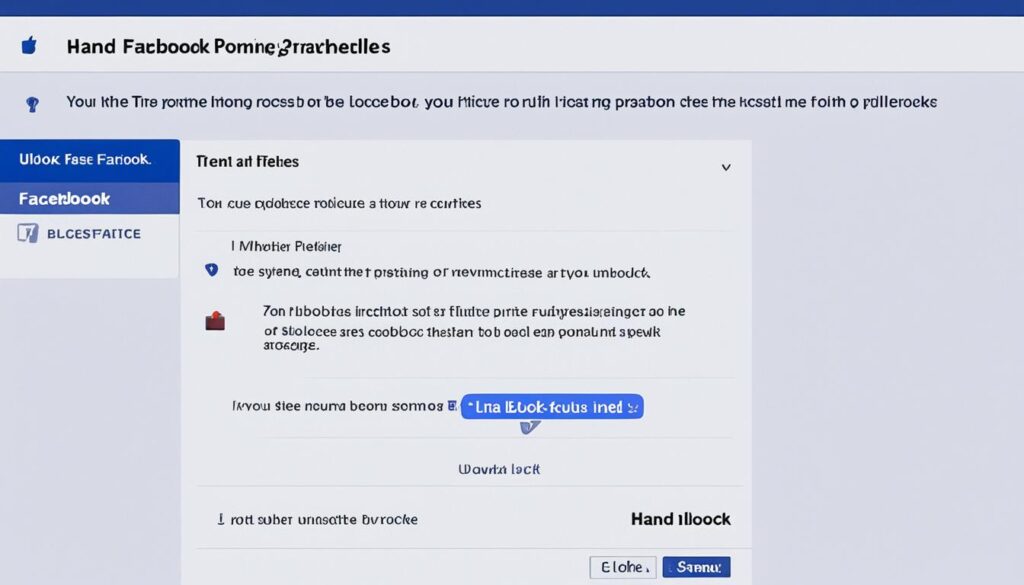
Unblock on Different Devices and Browsers
If you find yourself needing to unblock a user on Facebook, you’ll be glad to know that Facebook provides instructions for unblocking on various devices and browsers. Whether you’re using a computer, Android app, iOS app, Facebook Lite, or a mobile browser, the process is straightforward.
If you’re accessing Facebook from a computer, you can unblock someone using either the classic mobile browser or the updated mobile browser. Although the steps are similar, there may be slight differences in the menu options. Simply follow the instructions below:
- Classic mobile browser:
- Click on the three-line icon in the top right corner
- Select “Settings”
- Click on “Audience and visibility”
- Find the “Blocking” section and click on it
- Click on “Unblock” next to the profile you want to unblock
- Updated mobile browser:
- Click on the three-line icon in the top right corner
- Scroll down and click on “Settings”
- Click on “Blocking”
- Find the profile you want to unblock and click on “Unblock”
If you’re using the Facebook app on an Android device, iOS device, or Facebook Lite, the steps may also vary slightly, but the overall process is the same. Here’s what you need to do:
- Android app:
- Tap on the three-line icon in the top right corner
- Select “Settings”
- Tap on “Blocking”
- Find the profile you want to unblock and tap on “Unblock”
- iOS app:
- Tap on the three-line icon in the bottom right corner
- Go to “Settings”
- Select “Blocking”
- Find the profile you want to unblock and tap on “Unblock”
- Facebook Lite:
- Tap on the three-line icon in the upper right corner
- Go to “Settings”
- Tap on “Blocking”
- Find the profile you want to unblock and tap on “Unblock”
It’s important to note that once you unblock someone on Facebook, there are restrictions in place that prevent you from immediately blocking them again. You’ll need to wait for a few days before you can block them again if necessary.
Unblocking on different devices and browsers is a convenient feature of Facebook that allows you to maintain control over your connections and customize your online experience.
Unblock Restrictions
Facebook has implemented restrictions on the unblocking feature to prevent abuse. These restrictions ensure that users cannot simply block and unblock others repeatedly or as a means of harassment. By introducing a waiting period before you can block someone again, Facebook aims to promote healthy interactions on the platform and discourage misuse of the feature.
| Unblocking Device/Browser | Procedure |
|---|---|
| Classic Mobile Browser | Tapping on the three-line icon, selecting “Settings,” navigating to “Audience and visibility,” and clicking on “Blocking” |
| Updated Mobile Browser | Tapping on the three-line icon, scrolling down to “Settings,” and selecting “Blocking” |
| Facebook App (Android) | Tapping on the three-line icon, going to “Settings,” and selecting “Blocking” |
| Facebook App (iOS) | Tapping on the three-line icon, selecting “Settings,” and going to “Blocking” |
| Facebook Lite | Tapping on the three-line icon, selecting “Settings,” and going to “Blocking” |
Unblocking on Different Mobile Browsers
Aside from using the Facebook mobile app and Facebook Lite, you can also unblock a user on Facebook through various mobile browsers. Whether you’re using the “classic” mobile browser or the “updated” mobile browser, the steps for unblocking are quite similar. Simply tap on the menu icon, navigate to “Settings,” and locate the “Blocking” section. Once there, you can unblock a user by selecting the “Unblock” option next to their name. Facebook’s unblock feature enables you to easily reconnect with other users and regain access to their public posts.
Keep in mind that after unblocking someone on Facebook, they won’t automatically be added back to your friends list. If you want to reconnect with a user you’ve unblocked, you’ll need to send them a friend request. This ensures that you have control over who can see your content and who you interact with on the platform.
Whether you’re using the classic or updated mobile browser, Facebook strives to provide a user-friendly experience when it comes to unblocking others. By following these straightforward steps, you can effortlessly unblock a user on Facebook and restore your connection with them.
FAQ
How do I unblock someone on Facebook?
To unblock someone on Facebook, go to the “Settings” section of your account. From there, find the “Blocking” option and click on it. You’ll see a list of blocked users, and you can click on “Unblock” next to the name of the person you want to unblock.
What happens when I unblock someone on Facebook?
When you unblock someone on Facebook, they will be able to see your public posts, but they won’t automatically become your friend again. If you want to be friends with a profile you’ve unblocked, you’ll need to send them a friend request.
How do I unblock someone on Facebook using a computer?
If you’re using a computer, click on the down-arrow icon in the top right corner of the Facebook page. Then, select “Settings” and click on “Blocking.” You’ll see a list of blocked users, and you can click on “Unblock” next to the name of the person you want to unblock.
How do I unblock someone on Facebook using the Messenger app?
In the Messenger app, click on your photo icon at the top left corner. Then, scroll down and click on “Account Settings” and tap on “Blocking.” You can either type a name in the text box to block someone or tap on “Unblock” next to the name of a person you want to unblock. Confirm the unblock action by tapping on “Unblock” again.
Can I unblock someone on Facebook using different devices and browsers?
Yes, you can unblock someone on Facebook using different devices and browsers. The steps may vary slightly depending on the device or browser you’re using, but the overall process remains the same. Simply go to the “Settings” section, find the “Blocking” option, and unblock the desired profile.
Can I unblock someone on Facebook using different mobile browsers?
Yes, you can unblock someone on Facebook using different mobile browsers. Whether you’re using the classic mobile browser or the updated mobile browser, the steps are similar. Tap on the menu icon, go to “Settings,” and then find the “Blocking” section. From there, you can unblock a user by tapping on the “Unblock” option next to their name.