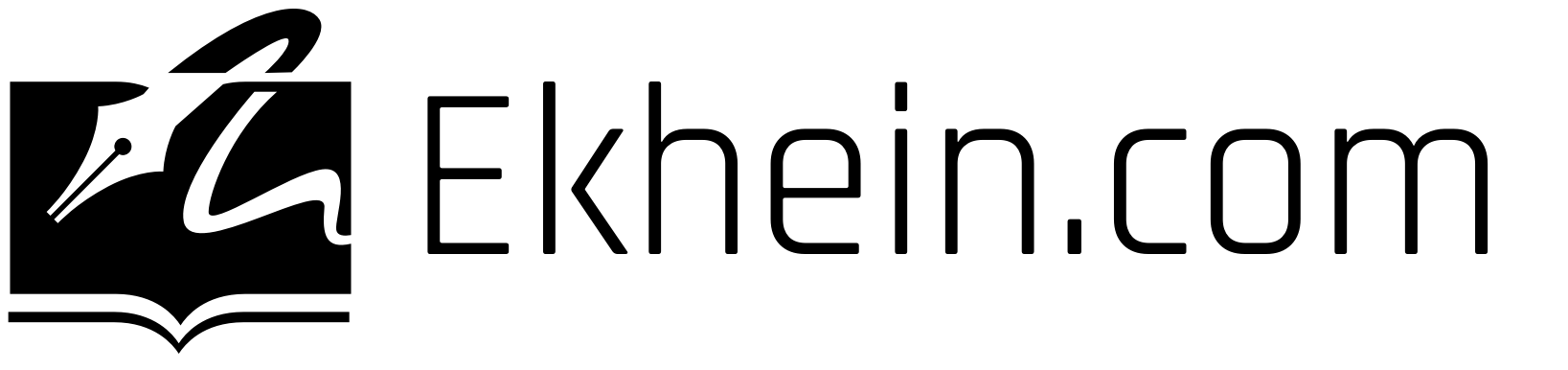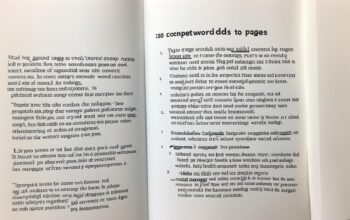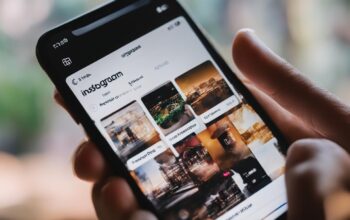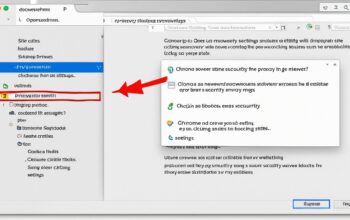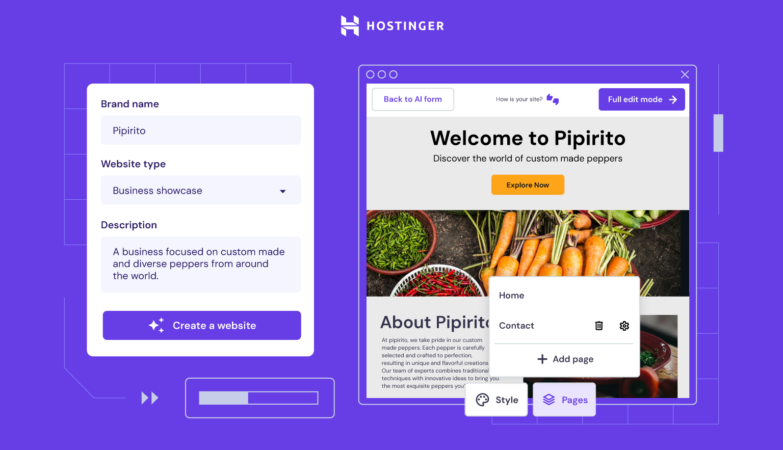Managing Linux folders is key for any system admin or tech expert. Knowing how to remove directories safely in Linux is crucial. With easy tips, users can avoid data loss. These tips help whether you’re cleaning your Hostinger VPS or your local development area. Mastering folder management is vital for keeping your server neat.
Also, using VPS features like Hostinger’s SSH access improves your folder management skills. With these tools, you get better at handling your file system. They make deleting directories simpler and more controlled.
Key Takeaways
- Efficient Linux folder management is crucial for system cleanliness and organization.
- Understanding directory removal commands ensures precise control over your file system.
- Utilizing VPS features like Hostinger’s SSH access can simplify folder deletion tasks.
- Adopting easy tips for directory removal minimizes the risk of unintentional data loss.
- Enhanced directory management leads to a well-maintained and orderly server environment.
Understanding Linux Directory Structure for Effective Management
For server administrators, knowing the Linux directory structure is crucial. It allows you to organize, access, and manage files well. Beneath the user-friendly interface, there’s a strong system valued for its precision. Using the command line affects how we work with Linux servers, impacting security and performance.
Essential Linux Command Line Knowledge
The command line is key for Linux server management. It lets users do tasks by typing commands. This skill helps carry out complex jobs quickly, automate tasks, and manage resources. Learning the directory structure lets you control files using the command line.
The Significance of Command Line Over GUI in Linux Systems
Although GUIs seem easier to use, the command line offers unmatched detail and control for advanced work. Linux is ideal for servers due to its command line, with great scripting, speed, and low resource use. The command line excels in tasks like batch processes or remote management, showing its value in Linux.
Practical Uses of File Directory Commands in Server Administration
Server admins often handle backups, updates, and monitoring. File directory commands let them do these tasks accurately. Commands like ‘find’ and ‘chmod’ are essential for Linux server management. Knowing these commands is crucial for success in managing Linux servers.
The Basics of Directory Deletion in Linux
Learning how to delete directories is key for Linux users. It helps avoid losing important data by accident. Commands like ls and pwd help find and safely remove files and folders.
Identifying Directories with ls and pwd
The ls command lets you see files and folders in your current location. It gives a full view of what’s inside. Use the pwd command to know exactly where you are. This way, you avoid deleting the wrong directory by mistake.
Safe Practices Before Folder Removal
Before you delete a folder, make sure it’s the right one. Check if any programs are using it with ‘lsof’ or ‘fuser’. This prevents problems during the deletion. Always backup important files first. This way, you’re safe if something goes wrong.
Remove Directory Linux: Utilizing rmdir and rm Commands
Linux users often deal with the need to remove directory Linux systems. They mainly use the rmdir command and the rm command. Knowing when and how to use these tools is key for keeping files tidy.
The rmdir command is made to delete empty directories. On the other hand, the rm command can get rid of both files and directories. But, be careful with rm, as it can remove directory Linux contents without asking.
- Use
rmdirfor directories you don’t need anymore and they are empty - Apply
rmwith the-roption for directories that have stuff in them
Here is a table that shows what the rmdir and rm commands do:
| Command | Description | Usage | Options |
|---|---|---|---|
rmdir |
Remove Directory | rmdir directory_name |
N/A |
rm |
Remove Files/Directories | rm filename |
-f, -r |
rm -r |
Recursive Remove | rm -r directory_name |
-f to force |
Grasping these commands well is important before using them, to prevent losing files by mistake. Remove directory Linux actions need careful handling, knowing the strength and right moments for each command.
Mastering the rmdir Command for Removing Empty Directories
If you use Linux and want a neat file system, learning the rmdir command is key. It’s great for getting rid of empty folders. This makes sure you don’t mess up other data. Getting a handle on how rmdir works helps keep everything organized.
rmdir Command Syntax and Usage
Using the rmdir command is simple. Just type: rmdir [option]... directory.... This lets you choose which folders to delete. Rmdir’s easy commands are perfect for clearing out folders after finishing projects or removing old software.
Options Available with rmdir
The rmdir command isn’t just for empty folders. It has options for different needs:
--ignore-fail-on-non-empty: It skips folders that aren’t empty, without any error messages if removal isn’t possible.-p,--parents: This deletes a folder and its parent folders, which is great for cleaning out nested empty folders.-v,--verbose: It tells you what’s happening with each folder it processes.
Knowing when and how to use these options is part of efficient folder management. Below is a guide to these options:
| Option | Description | Use-case Scenario |
|---|---|---|
| –ignore-fail-on-non-empty | Ignore non-empty directories, exit without error | Batch processing where empty directory removal is prioritized |
| -p, –parents | Remove directory and its ancestors | Cleaning up a series of nested directories without files |
| -v, –verbose | Output a message for each directory processed | Monitoring which directories are being removed during script execution |
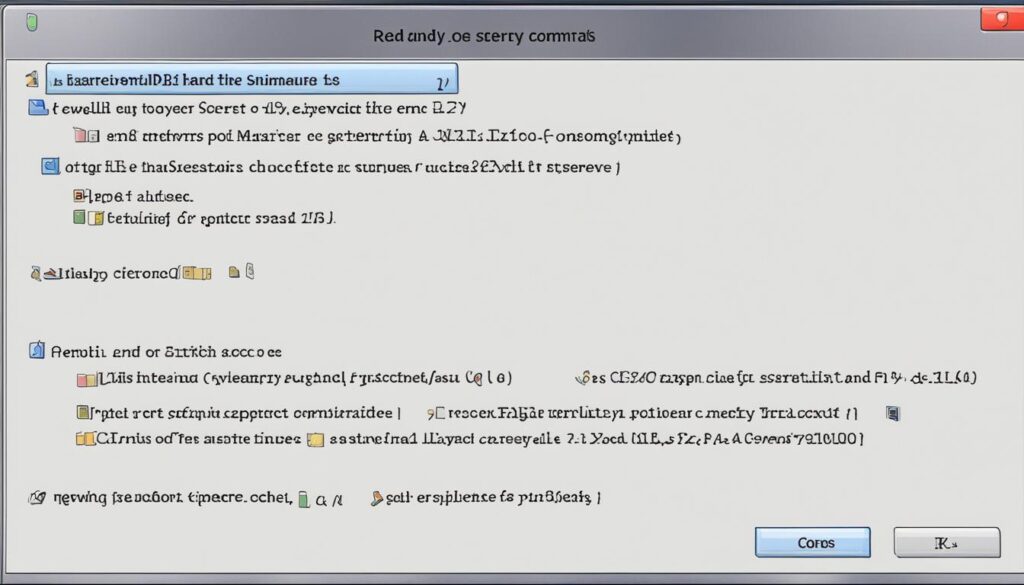
Learning rmdir and its extra options boosts your ability to manage empty folders. It’s vital for both regular upkeep and for script-based server tasks. Understanding these tools brings precision and efficiency to handling Linux setups.
Using rm to Delete Non-Empty Directories and Their Contents
The rm command is a Linux user’s key tool for file management. Often, you need to remove deleting non-empty directories. The right flags with rm let you do this smoothly, keeping your system neat. Let’s look at how the rm command works and how it can make managing directories easier.
rm Command Syntax and Recursive Deletion
The rm command syntax is simple, but recursive deletion needs the -r or -R option. This ‘recursive’ option is needed to delete directories and everything inside them, like files and subdirectories. Without this option, trying to delete non-empty directories would just give you an error.
- Example of basic rm command without options:
rm filename
- Example of recursive deletion:
rm -r directoryname
Force Deletion and Permissions with -f Option
Be careful with the force deletion option. The -f flag, meaning ‘force’, lets you skip checks and warnings before deleting something. Using -f with rm means no prompts, making things faster but risky if you’re not careful. It also works on deleting write-protected files you have rights to.
- Example of force deletion:
rm -f filename
- Combining recursive and force deletion options:
rm -rf directoryname
| Option | Description | Use-Case |
|---|---|---|
| -r, -R | Recursive removal | Deleting directories with all their contents |
| -f | Force deletion without prompting | Removing files/directories without permission prompts |
| -rf | Recursive and force deletion combined | Removing non-empty directories swiftly without prompts |
Mastering the rm command, especially for deleting non-empty directories, enhances file management. Always be cautious and sure of what you are recursive deleting, especially when using force deletion. The strength and efficiency of this command make it essential for Linux system tasks.
Advantages of Hostinger’s VPS Features for Directory Management
Virtual private servers (VPS) can be great for managing directories. Hostinger’s VPS stands out here. It gives users full control over their files. Easy-to-use tools and root access make managing directories simple and precise.
Hostinger’s VPS comes with advanced management features. This includes full root access and user-friendly control panels. These tools help users manage their directories with ease.
Root Access via SSH and Browser Terminal
Secure access to your server is key for managing directories. Hostinger’s VPS offers this by allowing full root access. Root access lets you carry out important tasks without restrictions. It’s crucial for directory management.
Hostinger ensures secure data management through SSH (Secure Shell). This protocol keeps your data safe. Additionally, a browser terminal lets you access your server from anywhere. This means you can command your server directly through your web browser.
Control Panels and Graphical User Interfaces
If you’re not into command-line tools, there’s an alternative. Hostinger’s VPS has powerful control panels that use a graphical interface (GUI). This GUI makes it easy to handle directories with just clicks. It’s designed to save time and minimize mistakes, especially for the less experienced.
Hostinger supports different control panels to suit everyone’s needs. They understand their users come with various levels of skills. This approach ensures optimal management for every user.
Hostinger’s VPS combines SSH access, browser terminals, control panels, and GUIs. It’s a flexible platform for directory management. Their service is great for experts and novices alike. This shows Hostinger’s dedication to versatile and user-friendly service.
Automating Folder Deletion with Scripts and Command Line Tools
Managing disk space on Linux systems is key for good performance. Automation using command line tools and scripts helps a lot. It makes system housekeeping and data management efficient.
Creating Scripts for Periodic Deletion Tasks
Scripts are crucial for automating folder deletion. They carry out deletion tasks on schedule, keeping the system clean. With cron jobs, scripts can regularly delete folders without needing a person to do it.
Here’s how to create a basic deletion script:
- Open a text editor and use rm for full directories or rmdir for empty ones.
- The script should check if the folder is there before trying to delete it.
- Save the script as a .sh file and make it executable with chmod.
- Use crontab to schedule when the script should run.
This automation saves time and regularly clears disk space. This is vital for systems with lots of temporary files or logs.
Housekeeping Scripts for Disk Space Management
For long-term disk space management, housekeeping scripts are vital. They don’t just delete folders, they also keep an eye on disk usage and enforce retention policies. With tools like du and df, these scripts can pinpoint and clean up the most space-hogging folders.
Here’s what you might find in a housekeeping script:
| Action | Command Used | Function |
|---|---|---|
| Disk Usage Analysis | du -h –max-depth=1 | Shows disk usage for directories in an easy-to-read format. |
| Disk Space Check | df -h | Tells you how much disk space is free on all mounted filesystems. |
| Log Cleaning | find /var/log -type f -name ‘*.log’ -delete | Removes log files in the /var/log directory. |
| Temporary File Clean-up | rm -rf /tmp/* | Deletes all files in the /tmp directory. |
With these scripts, admins can watch and clean specific directories. This keeps the system running well and saves space.
Using scripts for regular deletion and disk space management makes system care easier. It lowers the chances of problems due to not having enough disk space. For server admins, these practices are key.
Recovery Options: Backups and Snapshots
Data is now crucial in our digital world. So, understanding recovery options is a must. When deleting directories in Linux, preventing data loss is key. We’ll look at how backups and snapshots protect your data before making changes.
Importance of Backups Before Running Deletion Commands
Before deleting directories, remember backups are vital. They provide a safety net against data loss. For anyone using Linux, making backups should be routine to protect your data at all times.
- Regular backups prevent losses from accidental deletions.
- They keep a historical record of your system’s data.
- Backups are crucial for restoring data after a failure or corruption.
Making backups regularly is essential for system admins and users. Snapshots also play a crucial role here.
Utilizing Hostinger’s Snapshot Feature for Restoration
Hostinger’s snapshot feature is a great tool for recovery. Think of snapshots as a time machine for your data. They’re very useful when you need to fix a deletion mistake easily and quickly.
- Snapshots are fast to create, saving the current state quickly.
- They need less space than full backups as they save changes incrementally.
- Snapshots let you go back to a state before deletion easily.
Using both backups and snapshots makes your recovery strategy strong. It shows the big importance of backups in managing data.
Best Practices for Safe Folder Removal in Linux Environments
Managing files and folders smoothly is crucial, especially in Linux where the command line is key. To avoid losing data or harming your system, it’s vital to follow best practices for deleting folders. These tips are useful for everyone, from experts to beginners. They help make sure folder management goes well.
Always check before deleting any folders. Use tools like ‘ls’ to see inside and ‘pwd’ to check the location. This prevents mistakes. Scripts can help make this safer and easier. Use trusted commands like ‘rm’ for filled folders and ‘rmdir’ for empty ones. Make sure to use the right options to keep control.
Combining caution with correct practices ensures a strong system. Backups or snapshots protect against lost data. For example, Hostinger’s VPS services offer easy backup options. Always be careful, before and after deleting. Safe folder removal helps keep your Linux system tidy and reliable.
FAQ
How can I delete a directory in Linux?
To delete a directory in Linux, use the rmdir or rm command. Rmdir removes empty directories. Meanwhile, rm deletes directories with their contents. Always be careful and protect your files before deleting.
What is the difference between the rmdir and rm commands?
The rmdir command removes empty directories. In contrast, the rm command deletes directories with files and subdirectories. Rmdir is for empty folders, while rm works for all directories.
How do I remove an empty directory using the rmdir command?
To remove an empty directory, use: rmdir [directory_name]. Replace [directory_name] with the folder’s name. Check that the directory is empty before using the command.
Can I delete a directory with its contents using the rm command?
Yes, to delete a directory and everything in it, use the rm command with -r. The command is: rm -r [directory_name]. Swap [directory_name] with the folder you wish to remove.
What precautions should I take before deleting a directory in Linux?
Before deleting a directory, make sure your files are safe. Back up important data. Double-check the directory path to not erase the wrong one. Ensure you have the right user permissions.
What are the advantages of using Hostinger’s VPS features for directory management?
Hostinger’s VPS offers great tools for managing directories. You get full control with root access and a simple interface. They also have control panels and GUIs for easier server management.
How can I automate folder deletion in Linux?
Automate folder deletion in Linux with scripts. Set scripts to delete folders regularly. This makes managing disk space and folders easier and saves time.
Should I create backups before running deletion commands in Linux?
Definitely create backups before deleting anything in Linux. Backups save you from accidental losses. With a backup, you can quickly restore files if needed. Hostinger’s snapshot feature is handy for this.
What are the best practices for safe folder removal in Linux environments?
For safe folder removal, double-check everything first. Always back up critical files. Ensure you have permission to delete the folder. These steps protect your data against accidental deletions.