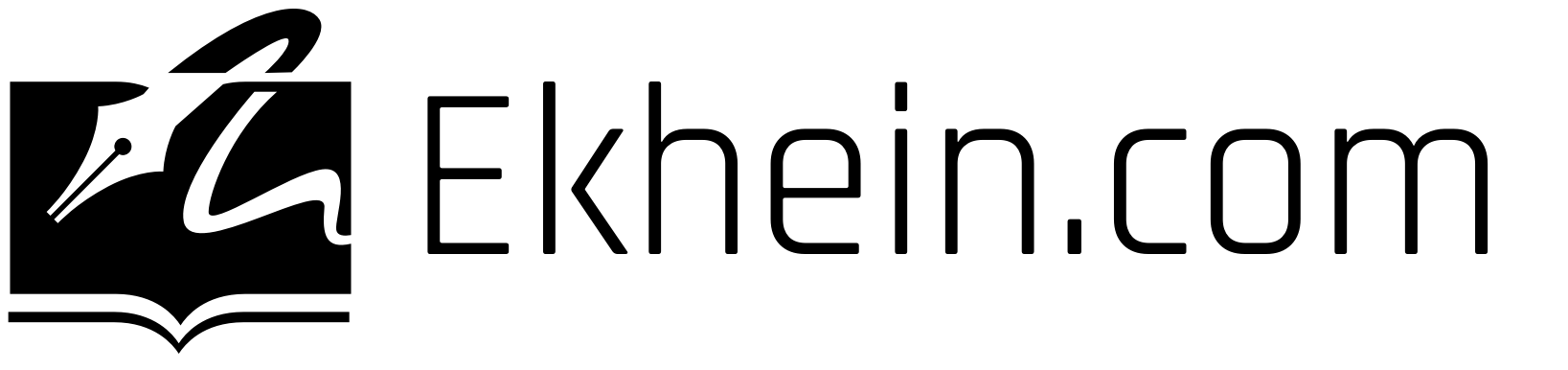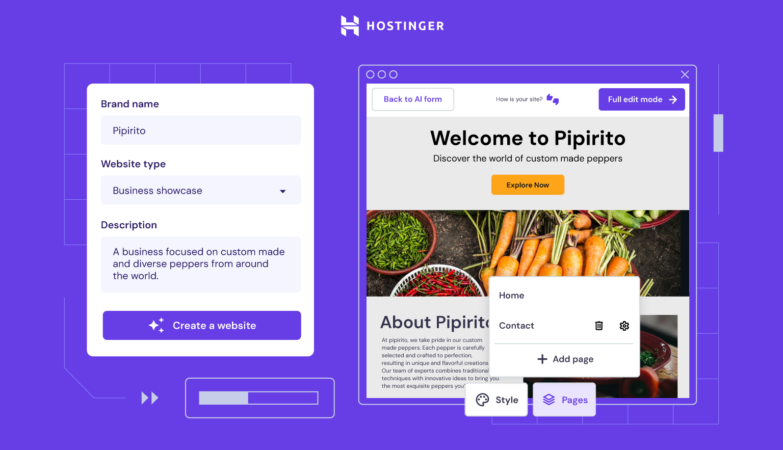If you’re encountering the “Error establishing a Redis connection” error on your WordPress website, you’re in the right place. This article will provide you with expert troubleshooting tips to resolve this issue. Whether it’s due to plugin updates, compatibility issues, or misconfigurations, we’ve got you covered. Follow the steps below to fix your Redis connection problem and get your website running smoothly again.
Key Takeaways:
- Troubleshooting Redis connection errors is essential for maintaining the performance of your WordPress website.
- Common causes of the “Error establishing a Redis connection” issue include plugin updates, compatibility issues, and resource constraints.
- Increasing Redis timeouts and upgrading your server can help resolve connection problems.
- Additional troubleshooting steps include allocating more RAM to Redis and optimizing your codebase.
- Thoroughly checking your server configuration and verifying plugin compatibility is crucial for resolving Redis connection issues.
Common Causes of the “Error Establishing a Redis Connection” Issue
When encountering the frustrating “Error establishing a Redis connection” issue, it’s essential to identify the underlying causes to effectively resolve the problem. Here are some common reasons why this error occurs:
1. Updates to the Redis Object Cache Plugin
One possible cause of the connection problem is updates to the Redis Object cache plugin, particularly in version 2.3.0. This update has resulted in reduced compatibility with websites that share a single Redis database. As a result, users may encounter the “Error establishing a Redis connection” error message.
2. Increased Load on the Object Cache
The introduction of WordPress 6.3 has led to an increased load on the object cache, potentially causing connection issues with Redis. Websites that heavily rely on Redis Store and have at least 200 thousand key-value pairs may experience this error message.
Illustration of a simplified Redis connection process.
Understanding these common causes can help pinpoint the root of your Redis connection problem. In the next sections, we’ll explore various fixes to address these issues and get your Redis connection up and running smoothly again.
| Possible Cause | Recommended Fix |
|---|---|
| Updates to the Redis Object Cache Plugin | Revert to a previous version or seek alternative Redis caching options |
| Increased Load on the Object Cache | Optimize your codebase and consider scaling resources or redistributing the workload |
Fix 1: Increase Redis Timeouts
If you’re facing the “Error establishing a Redis connection” issue, one possible solution is to increase the Redis timeouts. By adjusting the timeout values in your website’s user-configs.php file, you can allow for more time when connecting to and reading from Redis. This can be particularly beneficial for resource-intensive websites, ensuring a stable and reliable connection to your Redis database.
Steps to Increase Redis Timeouts:
- Access your website’s user-configs.php file. This file is typically located in the root directory of your WordPress installation.
- Open the user-configs.php file using a text editor.
- Locate the Redis configuration settings in the file.
- Adjust the timeout values to increase the connection and read timeouts. The exact configuration may vary based on your specific setup, but you can typically find the timeout settings under the “Redis” section in the file.
- Save the changes to the user-configs.php file.
- Restart your web server to apply the new Redis timeouts.
By increasing the Redis timeouts, you’re allowing your website more time to establish and maintain a connection with the Redis database. This can help mitigate potential connection issues and reduce the occurrence of the “Error establishing a Redis connection” error.
| Timeout Setting | Default Value | Recommended Value |
|---|---|---|
| Connection Timeout | 5 seconds | 10-15 seconds |
| Read Timeout | 5 seconds | 10-15 seconds |
Adjust the timeout values based on the specific requirements and performance characteristics of your website. Increasing the timeouts can provide a buffer for slower connections or heavy traffic periods, ensuring a stable Redis connection without frequent timeouts or errors.
Implementing this fix is just one step towards troubleshooting and resolving Redis connection errors. If the issue persists or you’d like to explore other solutions, continue reading the subsequent sections for additional troubleshooting steps.

Fix 2: Upgrade to Ubuntu 22.04
If you’re encountering the “Redis connection refused” error and currently using the Ubuntu 18.04 or 20.04 stack, upgrading to Ubuntu 22.04 can be another effective solution. This upgrade will not only resolve compatibility issues but also provide better support for Redis, ensuring a stable and reliable connection.
For existing sites on the Ubuntu 20.04 stack, an additional step you can take is to toggle the object caching off and on again. This action will ensure that each site has its own dedicated Redis database, which can help in mitigating connection issues.
It’s important to note that toggling the object caching will clear the Redis cache for the site’s keys. Therefore, it’s best to perform this action during a low-traffic period to minimize any disruptions.
Consider the table below for a visual overview of the steps involved in upgrading to Ubuntu 22.04:
| Steps | Instructions |
|---|---|
| 1 | Backup your website and database |
| 2 | Check system requirements for Ubuntu 22.04 |
| 3 | Update your server to the latest packages |
| 4 | Run the release upgrade command: do-release-upgrade |
| 5 | Follow on-screen instructions during the upgrade process |
| 6 | Verify that Redis is functioning correctly after the upgrade |
By upgrading to Ubuntu 22.04 and ensuring each site has its own Redis database, you can resolve the Redis connection refused issue and enjoy uninterrupted performance for your WordPress website.
Additional Troubleshooting Steps
If the previous fixes didn’t resolve your Redis connection issue, there are additional troubleshooting steps you can take. Here are some options to consider:
Allocate More RAM to Redis
If your Redis connection problem persists, you can try allocating more RAM to Redis. This can be done by adjusting the configuration settings or upgrading your server with more available RAM. By providing Redis with additional resources, you can enhance its performance and improve the stability of your connection.
Assess Your Codebase
Analyze your current codebase and identify any resource-hungry plugins that may be impacting your Redis connection. Consider removing these plugins or fine-tuning their settings based on the official documentation. Optimizing your code can alleviate resource constraints and potentially resolve the “Error establishing a Redis connection” problem.
Investigate Resource Constraints and Conflicts
Take a closer look at your server environment to identify any resource constraints or conflicts that may be causing the Redis connection issue. Check for conflicting plugins or themes that could be interfering with the Redis functionality. Ensuring a well-balanced and conflict-free environment can help resolve connection failures and provide a stable Redis experience.
By implementing these additional troubleshooting steps, you can work towards resolving the “Error establishing a Redis connection” problem and ensure a smooth Redis experience for your WordPress website.
Conclusion
Resolving the “Error establishing a Redis connection” issue is essential to ensure the optimal performance and functionality of your WordPress website. By following the troubleshooting steps outlined above, you can effectively address the common causes of this problem, including plugin updates, misconfigurations, and compatibility issues.
Increasing Redis timeouts, upgrading your server, and optimizing your codebase are effective ways to resolve the connection problem. Make sure to thoroughly check your server configuration, verify plugin compatibility, and address conflicts with other plugins or themes. By taking these steps, you’ll be able to fix the Redis connection problem and continue updating your plugins without any issues.
Don’t let a Redis connection error slow down your website. By implementing these solutions, you can ensure a smooth Redis connection and enjoy the benefits of efficient caching and improved performance. Keep your WordPress site running smoothly with a resolved Redis connection error.
FAQ
What causes the "Error establishing a Redis connection" issue?
The error can be caused by updates to the Redis Object cache plugin, increased load on the object cache due to WordPress 6.3, or websites with a high number of key-value pairs in Redis Store.
How can I fix the "Error establishing a Redis connection" issue?
There are several possible fixes, including increasing Redis timeouts, upgrading to Ubuntu 22.04, and troubleshooting other potential resource constraints or conflicts.
How do I increase Redis timeouts?
Adjust the timeout values in the user-configs.php file of your website to allow for more time when connecting to and reading from Redis.
Should I upgrade to Ubuntu 22.04 to fix the Redis connection problem?
Upgrading to the latest version of Ubuntu can help resolve compatibility issues and provide better support for Redis. However, it is not the only solution, and other troubleshooting steps should be considered as well.
What additional troubleshooting steps can I take to resolve the Redis connection issue?
You can allocate more RAM to Redis, remove resource-hungry plugins, fine-tune object cache plugin settings, and thoroughly check your server configuration for any conflicts or constraints.