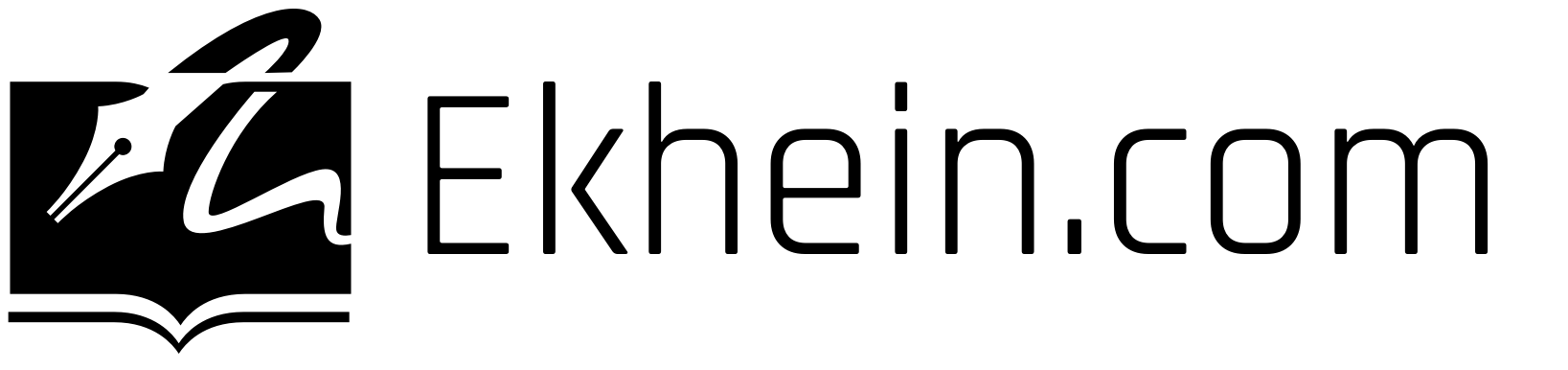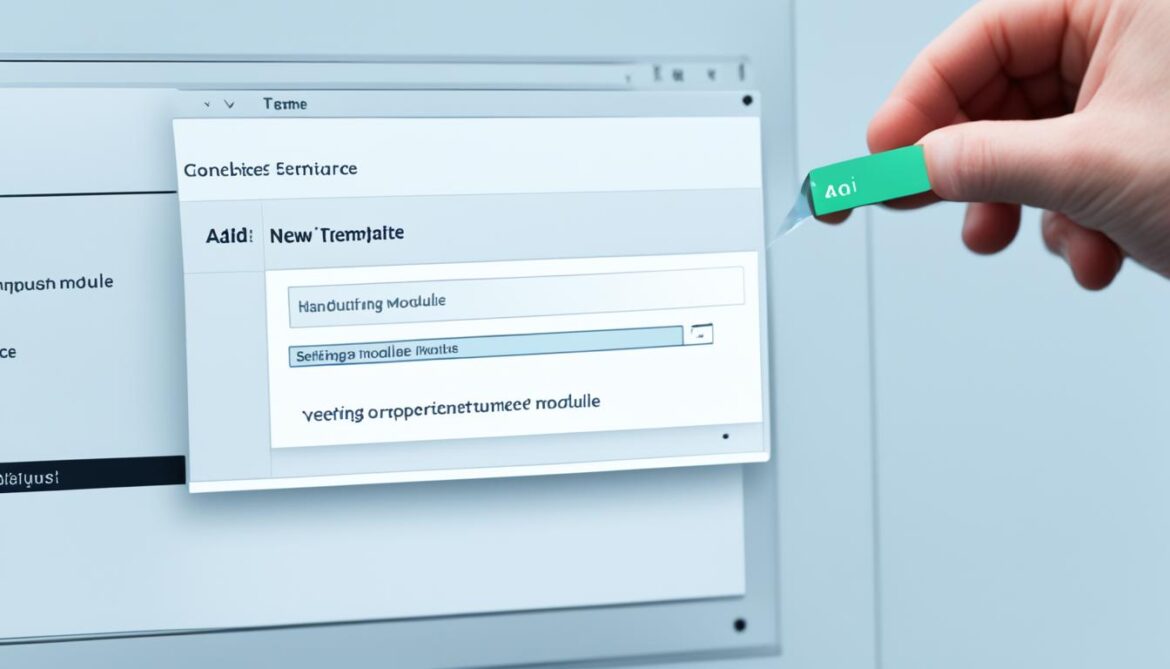Are you looking to enhance the functionality of your MediaWiki installation? Adding modules can give you a wide range of customization options and improve your site’s capabilities. In this guide, we will walk you through the process of installing modules in MediaWiki and provide valuable tips for module management.
Installing modules in MediaWiki is a straightforward process that requires a few simple steps. Whether you want to integrate new features or enhance existing ones, this guide will provide you with the necessary information to get started.
Key Takeaways:
- Learn how to install modules in MediaWiki to enhance functionality
- Understand the prerequisites for module integration
- Discover different methods for module installation
- Learn how to invoke modules and customize their functionality
- Maintain and manage modules to ensure optimal performance
Prerequisites for Modules
Before you can start integrating modules into your MediaWiki platform, it is important to ensure that you have all the necessary prerequisites in place. By meeting these requirements, you can smoothly proceed with step-by-step integration of modules into your MediaWiki installation.
The two key prerequisites for module integration are as follows:
- Extension:Scribunto Installation: To utilize modules, you need to have the Extension:Scribunto installed on your MediaWiki platform. This extension enables the use of Lua, the programming language often employed in various MediaWiki modules.
- Access to Module Code: You must have access to the code of the specific module you wish to integrate into MediaWiki. This code can usually be obtained from sources such as MediaWiki.org or GitHub.
Extension:Scribunto Installation
The Extension:Scribunto is a crucial component for enabling module integration in MediaWiki. With this extension installed, you gain the ability to leverage the power of Lua programming language and incorporate modules seamlessly into your MediaWiki installation.
Access to Module Code
Before integrating a module into your MediaWiki platform, you need to have access to the module’s code. This code can be sourced from reputable websites like MediaWiki.org or GitHub. By obtaining the required code, you can proceed with the step-by-step procedure of inserting the module into your MediaWiki installation.
By fulfilling these prerequisites, you will be well-prepared to proceed with the subsequent steps of integrating modules into your MediaWiki platform. The following sections will guide you through the process in a detailed and comprehensive manner, enabling successful module integration and expanding the functionality of your MediaWiki platform.
How to Install Modules in MediaWiki
To enhance your MediaWiki installation with additional functionality, it is crucial to know how to install modules effectively. In this section, we will explore two main methods: direct page creation and importing templates.
1. Direct Page Creation
The direct page creation method allows you to quickly add modules by copying and pasting the module code into the page editor.
Steps for Direct Page Creation:
- Visit the module’s web page on your wiki.
- Copy the module code.
- Paste the code into the page editor.
2. Importing Templates
Importing templates is another popular method for installing modules in MediaWiki. This method involves locating a template that already uses the desired module, exporting the template, and then importing it onto your wiki.
Steps for Importing Templates:
- Find a template that includes the module you want to install.
- Export the template from the source wiki.
- Import the template onto your wiki.
Both methods provide flexibility in adding modules to your MediaWiki site. The direct page creation method is ideal when you have the module code available, while importing templates can be advantageous when you want to use existing templates that incorporate the desired module.
By carefully following these step-by-step instructions, you will be able to install modules in MediaWiki effortlessly. In the next section, we will explore how to utilize the modules you have installed by invoking their functionality on your wiki pages.
Utilizing Your New Powers: Invoking the Module
Now that you have successfully installed a module in MediaWiki, it’s time to unleash its power by invoking it on your wiki pages. The #invoke function is your gateway to accessing the functionality of the module. This function allows you to call upon the module and pass any required parameters to achieve the desired outcome.
To invoke a module, follow the syntax below:
#invoke: ModuleName | FunctionName | Parameter1 = Value1 | Parameter2 = Value2 | ...
Replace ModuleName with the name of the module you have installed. Specify the FunctionName to indicate which functionality you want to utilize. Then, add the required parameters and their corresponding values, separated by vertical bars (|).
Here’s an example:
#invoke:Calculator | Add | num1 = 5 | num2 = 3
In the example above, the “Calculator” module is invoked, specifically the “Add” function. The parameters num1 and num2 are passed with corresponding values of 5 and 3, respectively.
By customizing the parameters and values, you can achieve different outcomes based on the functionality of the module. This flexibility allows for extensive customization of your MediaWiki site according to your specific needs and requirements.
In addition to the basic invocation syntax, it is important to explore the documentation of the installed module. The documentation provides valuable insights into the available functions, parameters, and customization options. Understanding these details will help you maximize the potential of the installed module and tailor it to meet your specific requirements.
Customizing and Utilizing Installed Modules
When it comes to customization, the installed modules in MediaWiki offer a range of options to meet your needs. Here are a few techniques that can enhance your module customization:
- Parameter Manipulation: Experiment with different parameter values to achieve desired results. By tweaking input values, you can fine-tune the module’s output to fit your requirements.
- Styling: Utilize CSS styles to modify the visual appearance of module-generated content. You can customize the module’s output by applying your preferred styles to elements within the module.
- Understanding Dependencies: Some modules may have dependencies on other modules or templates. Ensure that you have all the necessary dependencies installed to avoid any unexpected errors.
By mastering these customization techniques, you can personalize the functionality and appearance of installed modules in MediaWiki, making them seamless additions to your wiki pages.
Now, let’s explore a practical example of module invocation in action:
| Module | Function | Description |
|---|---|---|
| Module A | Add | Adds two numbers together. |
| Module B | Subtract | Subtracts one number from another. |
| Module C | Multiply | Multiplies two numbers. |
In the example above, three different modules are installed in MediaWiki, each with its own set of functions. By invoking these modules and utilizing their functions, you can perform mathematical operations like addition, subtraction, and multiplication directly on your wiki pages.
Remember to refer to the module documentation for detailed information on available functions, parameters, and customization options. This will empower you to make the most of the installed modules and create a highly customized and functional MediaWiki site.
Keep it Tidy
To ensure smooth operation of your MediaWiki modules, it is crucial to maintain organization and proper management of module dependencies. By following best practices for module maintenance, you can maximize the efficiency and effectiveness of your modules. Here are some key considerations:
1. Managing Module Dependencies
When working with multiple modules in MediaWiki, it is important to understand the dependencies between them. Dependencies refer to the relationships and reliance of one module on another. By identifying and managing these dependencies, you can ensure that all required modules are properly installed and functioning.
2. Understanding Caching in MediaWiki
Caching plays a vital role in the performance of your MediaWiki modules. Caching involves storing the output of a module in memory or on disk to facilitate faster retrieval and reduce server load. It is important to understand how caching works within MediaWiki and how it can impact the functionality and responsiveness of your modules.
3. Referring to Module Documentation
In order to effectively manage and troubleshoot your modules, it is essential to refer to their respective documentation. Module documentation provides valuable insights into the usage, configuration options, and potential issues related to each module. By consulting the documentation, you can ensure that you are utilizing the modules correctly and resolving any problems that may arise.
Remember, keeping your modules organized, managing dependencies, understanding caching, and referring to documentation are key practices for maintaining your MediaWiki modules. By following these best practices, you can optimize the performance and longevity of your modules.

| Best Practices for Module Maintenance | Benefits |
|---|---|
| Manage module dependencies | Ensure proper functioning of interconnected modules |
| Understand caching in MediaWiki | Improve module performance and reduce server load |
| Refer to module documentation | Ensure correct usage and troubleshoot issues effectively |
Conclusion
By following the steps outlined in this guide, you now have a comprehensive understanding of how to add modules in MediaWiki. The process of installing modules can greatly enhance the functionality and customization options of your MediaWiki installation.
Whether you are looking to integrate new features or extend the capabilities of your wiki, modules offer a wide range of possibilities. From adding interactive maps to implementing complex dynamic forms, the modules available for MediaWiki can take your site to the next level.
Remember to ensure that you have the necessary prerequisites in place, such as the Extension:Scribunto, to seamlessly integrate modules into your MediaWiki setup. Additionally, maintaining module organization and referring to module documentation will help you effectively manage and troubleshoot any issues that may arise.
Now that you have the knowledge and tools at your disposal, go ahead and explore the vast collection of modules available for MediaWiki. Embrace the power of customization and elevate your wiki to new heights.
FAQ
What are the prerequisites for adding modules in MediaWiki?
Before adding modules in MediaWiki, you need to have the Extension:Scribunto installed, which allows you to use Lua. Additionally, you should have access to the module code, which can be obtained from sources like MediaWiki.org or GitHub.
What are the methods for installing modules in MediaWiki?
There are two main methods: direct page creation and importing templates. Direct page creation involves pasting the module code into the page editor on the module’s web page. Importing templates involves exporting and importing a template that uses the desired module.
How do I use an installed module in MediaWiki?
To use a module, you need to invoke it on your wiki pages using the #invoke function and pass any required parameters.
How can I customize and utilize the installed modules in MediaWiki?
You can customize and utilize installed modules by following the syntax for invoking a module and referring to the module documentation for guidance on customization, usage, and troubleshooting.
How do I ensure smooth operation and maintenance of modules in MediaWiki?
To ensure smooth operation, manage module dependencies properly, understand the concept of caching in MediaWiki, and keep modules organized and well-maintained. It is also recommended to refer to module documentation for best practices in module management.
How can adding modules enhance my MediaWiki installation?
Adding modules can greatly enhance the functionality and customization options of your MediaWiki site, allowing you to expand its capabilities and meet your specific needs.