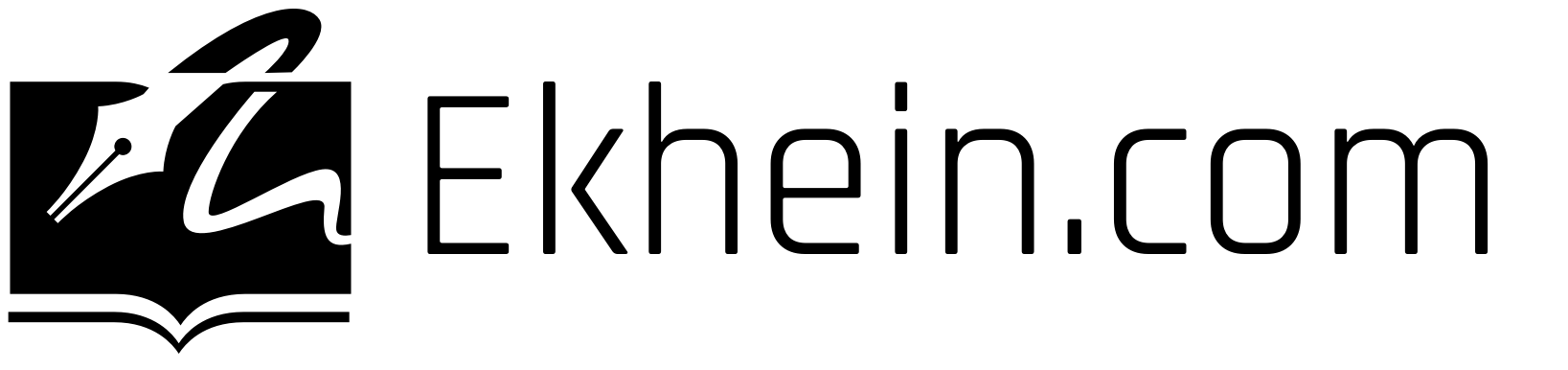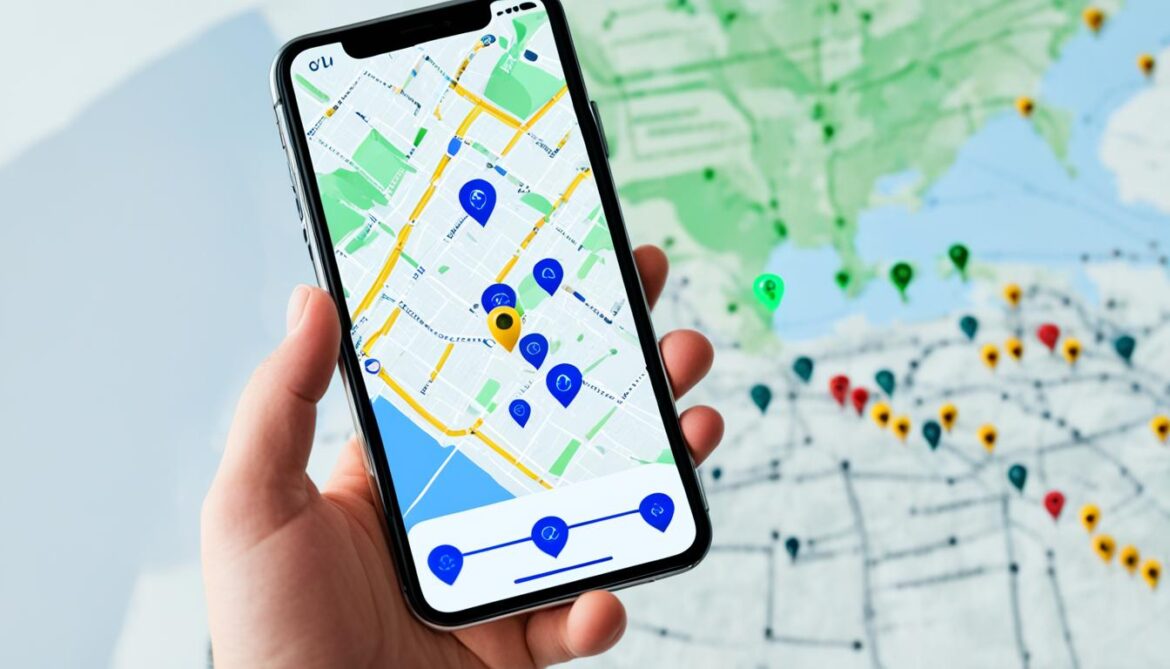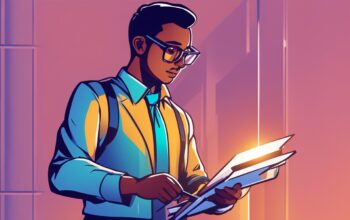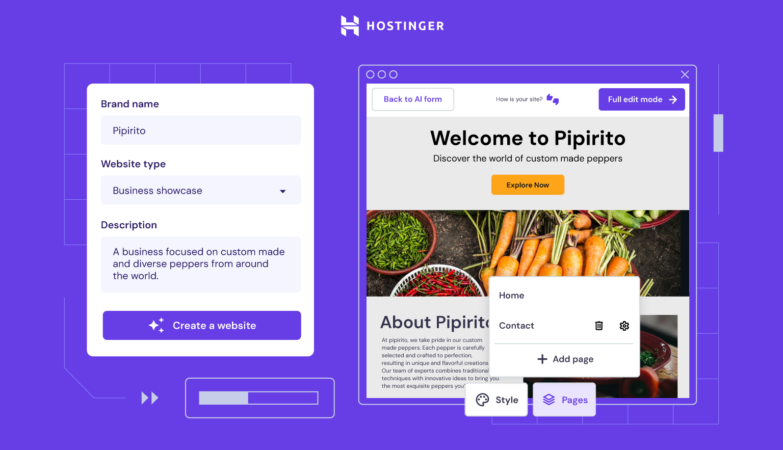If you want to share your location on iPhone with friends and family, it’s quick and simple to set up location sharing. In this guide, we will show you how to share your location using different methods, ensuring you stay connected and in control.
To begin, open the Find My app on your iPhone. Once opened, tap on “Me” located at the bottom of the screen. From the options available, turn on “Share My Location.” This will enable you to share your current whereabouts with others.
For added convenience, you can set a label for your current location to make it more meaningful. This will help your contacts understand the context of where you are.
Now, let’s explore different ways to share your location:
Share Your Location Through Messages
Another convenient way to share your location on your iPhone is through the Messages app. Whether you want to let your friends and family know where you are or ask someone for their location, Messages provides an easy solution.
To get started, open a conversation in the Messages app. At the top of the screen, tap on the info icon (usually represented by an “i” inside a circle). This will open the conversation details.
Within the conversation details, you’ll find various options for location sharing. Choose the type of location sharing that suits your needs:
- Share Your Current Location: This option allows you to instantly share your current location with the recipient. They will be able to see where you are on a map in real-time.
- Share Your Location for a Period of Time: If you’re planning to meet up with someone or want to keep your loved ones informed about your whereabouts for a specific duration, this option is ideal. You can choose the duration for which you want to share your location, such as one hour or until the end of the day.
To request someone else’s location, simply send them a message ending with “Where are you?” Then, tap on the option to request their location. This will prompt them to share their location with you.
“Sharing my location through Messages has been incredibly helpful, especially when meeting friends in a crowded area. I can easily let them know where I am, and they can find me without any hassle. It’s a feature I use regularly!”
With the Messages app’s location sharing feature, staying connected and coordinating plans with your contacts has never been easier.
Comparison of Location Sharing Options
To help you better understand the available options for sharing your location on iPhone, here’s a comparison table:
| Location Sharing Method | Pros | Cons |
|---|---|---|
| Find My app |
|
|
| Messages app |
|
|
| Contacts app |
|
|
| Google Maps |
|
|
| Apple Maps |
|
|
As you can see, each location sharing method offers its own advantages and considerations. Choose the one that best suits your preferences and the needs of your contacts.
Share Your Location with Contacts
If you want to share your location with a specific contact on your iPhone, you can do so easily through the Contacts app. Follow these simple steps:
- Open the Contacts app on your iPhone.
- Find the contact you want to share your location with and tap on their name.
- On the contact’s details page, scroll down and tap on “Share My Location.”
- Choose how long you want your location to be visible to the contact.
By following these steps, you can quickly and securely share your location with your desired contacts.
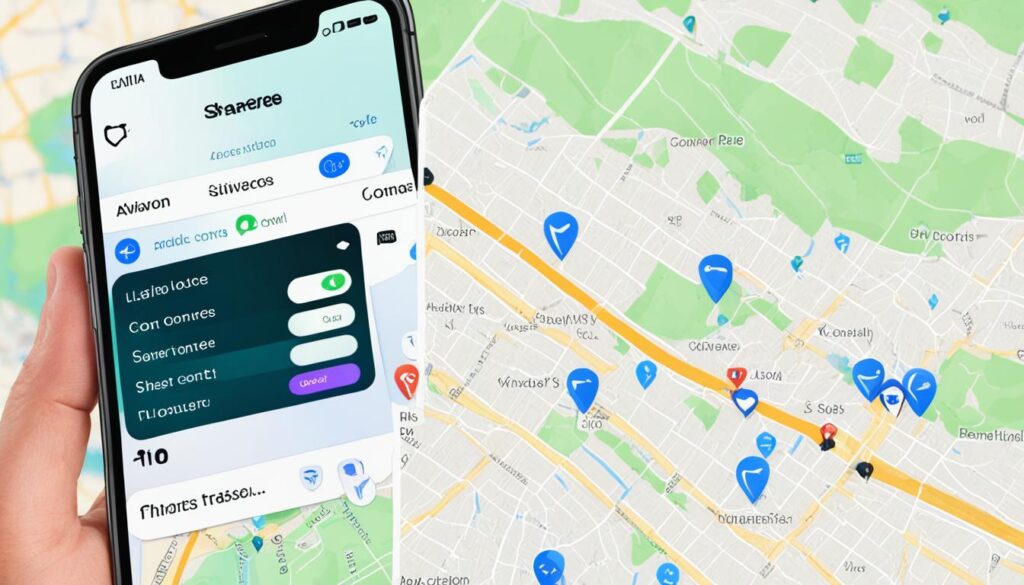
Sharing your location through the Contacts app is a convenient way to keep your loved ones informed about where you are. It can be especially useful in situations where you are meeting someone or coordinating plans.
Example Situation:
Imagine you are meeting a friend at a crowded outdoor event. You both want to make sure you find each other easily. By sharing your location through the Contacts app, your friend can track your movements and navigate towards you, ensuring a seamless meet-up.
Furthermore, keep in mind that sharing location with contacts can be managed through the Location Services settings on your iPhone. You have control over who can see your location and for how long.
Location Sharing Settings:
| Contact Name | Location Visibility |
|---|---|
| John | 1 hour |
| Sarah | 30 minutes |
| Michael | Indefinite |
By customizing these settings, you can choose the appropriate level of location sharing for each contact. This allows you to maintain your privacy while still sharing your location with those you trust and consider necessary.
Share Your Location Through Google Maps
If you have Google Maps installed on your iPhone, you can easily share your location using the app. This feature is especially useful when you need to meet up with someone or let them know where you are. Here’s how you can share your location through Google Maps:
- Open the Google Maps app on your iPhone.
- Tap on the blue dot that represents your current location.
- A menu will appear with options. Select “Share your location”.
- Choose the duration for which you want to share your location. You can select a specific time or share it indefinitely.
- Select the people you want to share your location with from your contact list.
Once you’ve completed these steps, your chosen contacts will receive a notification with a link to view your location in real-time on their own Google Maps app. This makes it convenient for them to track your whereabouts and easily find you, especially if you’re meeting up in an unfamiliar location.
Benefits of Location Sharing through Google Maps
Sharing your location through Google Maps offers several benefits:
- Effortlessly share your real-time location with others.
- Easily coordinate meetups and share directions.
- Ensure the safety and well-being of family and friends by keeping them informed of your whereabouts.
- Have peace of mind knowing that help can quickly locate you in case of an emergency.
With Google Maps, you have a reliable tool at your fingertips for location sharing. It simplifies communication and enhances safety, allowing you to stay connected with the people who matter most.
| Advantages of Sharing Your Location Through Google Maps |
|---|
| Effortless sharing of your real-time location |
| Easy coordination of meetups and directions |
| Enhanced safety for family and friends |
| Rapid location identification in case of emergencies |
Share Your Location Through Apple Maps
Apple Maps is another convenient option for sharing your location with others on your iPhone. Follow these simple steps to share your location using Apple Maps:
- Open the Apple Maps app on your iPhone. You can easily find the app on your home screen.
- Tap on the blue dot that represents your current location on the map. This will bring up a menu with additional options.
- Select “Share My Location” from the menu.
- Choose the app or method you want to use to share your location. You can choose from various options like Messages, Mail, or AirDrop.
- Select the contact or recipient you want to share your location with. You can search for the person’s name or choose from your list of contacts.
- Finally, confirm the sharing by following the prompts on your screen.
By following these steps, you can easily share your location with friends, family, or anyone else you choose through the Apple Maps app. It’s a convenient way to keep others informed about your whereabouts when needed.
Remember, sharing your location using Apple Maps is just one of the many ways you can utilize location sharing on your iPhone. Consider exploring other methods like the Find My app, Messages, Contacts, and Google Maps to find the one that suits your preferences and needs.
Stay connected and share your location effortlessly with Apple Maps on your iPhone.
Conclusion
Sharing your location on iPhone is a simple and convenient process that can be achieved through various methods. The Find My app allows you to share your location with friends and family effortlessly. By enabling location sharing in the app’s settings, you can maintain a strong connection and ensure safety with your loved ones.
Additionally, the Messages app provides an easy way to share your location in real-time. Whether you want to send your current location or share it for a specific period, the Messages app allows you to stay connected with others by providing them with your precise whereabouts.
Furthermore, the Contacts app offers direct location sharing with specific individuals. By selecting the desired contact and choosing “Share My Location,” you can determine how long your location remains visible to them and establish seamless communication.
For those who prefer using external mapping services, both Google Maps and Apple Maps offer the capability to share your location. Whether you opt for Google Maps or Apple Maps, simply access the app, tap on your current location, and select the option to share your whereabouts. This allows you to maintain situational awareness and stay connected with others.
Remember, it’s crucial to enable location services on your iPhone before sharing your location to ensure accurate and reliable results. By following these methods, you can easily share your location on iPhone, fostering stronger connections and promoting safety in your daily life.
FAQ
How can I share my location on iPhone?
To share your location on iPhone, you can use the Find My app, Messages, Contacts, Google Maps, or Apple Maps.
How do I set up location sharing using the Find My app?
Open the Find My app, tap on “Me” at the bottom of the screen, turn on “Share My Location,” and set a label for your current location.
Can I share my location through the Messages app?
Yes, you can. Open a conversation, tap the top of the screen, tap on the info icon, and choose the type of location sharing you want to do.
How can I share my location with a specific contact through the Contacts app?
Open the Contacts app, find the contact you want to share your location with, tap on their name, tap on “Share My Location,” and choose how long you want your location to be visible.
Can I share my location through Google Maps on iPhone?
Yes, you can. Open Google Maps, tap on the blue dot indicating your location, select “Share your location,” choose how long you want to share your location, and select the people you want to share it with from your contact list.
How do I share my location using Apple Maps?
Open Apple Maps, tap on the blue dot indicating your location, choose “Share My Location,” select the app you want to use to share your location, and choose the person you want to share it with.
Note: Remember to enable location services on your iPhone before sharing your location.